Fall 2025 Registration
| ADVANCE REGISTRATION
March 24 to April 7 |
OPTIMIZER ASSIGNS COURSES
April 8 to April 14th |
ADD/DROP
April 15th – early September |
Add/Drop Checklist
- ADD courses and all linked sections (lecture, lab, recitation) to your cart in Path@Penn.
- REMEMBER to submit permit requests in Path@Penn if you have not completed the listed prerequisite(s), are restricted by level, or if courses have reached capacity.
- COMPLETE any corresponding Waitlisty questionnaires.
- WAIT for your permission requests to be reviewed and potential overrides to be processed.
Intro to Waitlisty
The Waitlisty system builds on the Permission Request (PR) functionality built into Path@Penn. Sometimes a waitlist course may have open slots, but you are unable to register for that open slot until your PR is approved.
Being on the waitlist means that there is no guarantee that you will be able to enroll in that course. Because of this, you must have a fallback plan in the event that you cannot take the waitlisted course. For instance, you could tentatively enroll in a different class that will satisfy another degree requirement, and plan to take the waitlisted class in a future semester.
Using Waitlisty
The first step is submitting a PR via Path for a waitlist course (see instructions below or official ones from SRFS).
A PR is always created for a specific course and section. If you created a PR for a recitation but actually need to get into the lecture (or the undergrad version of a cross-listed course but you want the grad version instead), you will have to create a new PR. PRs cannot be edited after the fact.
Find the course in Path and click Add to Primary Cart. Then, click Request permission for this course:
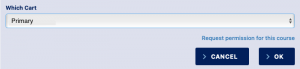
Type why you want to take the course in the Permission Request field; we’ll follow-up with course-specific questions later. For now, just hit Ok…
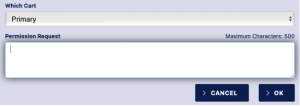
…and finally, Save Changes.

At the start of Add/Drop, Waitlisty will be availble for you to provide course-specific information like explaining how you satisfy the pre-reqs, why you want to take the course, etc. You must submit a PR via Path@Penn to gain access to the Waitlisty site.
Has my Path request been submitted successfully?
A successfully submitted permit request will say Pending with an hourglass icon:
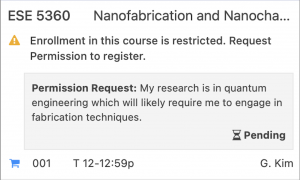
Timeline for Decisions
PRs are processed periodically from when Advance Registration results are announced until the end of the Add/Drop/Swap period. Add/Drop runs from mid-April, through the summer, and into the beginning of the Fall 2025 semester. We appreciate your patience as ESE course enrollments fluctuate during this period.
Due to the volume of requests and individual course registration policies, we are unable to notify you of your spot on ESE waitlists and if you will not be be receiving permission.
Please do not email the instructor of your requested course unless instructed by ESE staff.
Approved Permission Requests
If your PR is approved, you’ll receive a notice from Path. You then have a chance to register for the course in Path.
If your PR is approved but the class is full, you cannot register.
Due to an inability to revoke approved PRs and, as a result, students sitting on approved-but-unused PRs, waitlist courses are often mildly oversubscribed. Thus, an approved PR is no guarantee that you’ll be able to register for a course. So always use an approved PR right away!
Once you’ve registered for a waitlist class, please be careful not to accidentally drop it. If you do this, we cannot guarantee that you will be able to register again!
Leaving the Waitlist
If you are no longer interested in registering for a waitlist course, you should withdraw your request. You can do so via Waitlisty during Add/Drop.
| Registration Resources |
| Non-ESE Waitlists |
Each department manages its own waitlists and registration policies. If you have questions about non-ESE courses, please find the following resources:
- CIS & CIT Courses
- Wharton Courses
- MEAM Courses
- Other departments: Contact that department
